Why does the monthly contest template specify 72 dpi?
-
It really pixelated my entry. I’m worried the quality won’t show. Shouldn’t it be 300 dpi if we are doing industry standard stuff? Just asking...
-
@chrisaakins yah I’ve had my issues with the new template and the requirements. Makes me wonder if they’re not trying to weed out those who can’t work their way around these new obstacles... cuz it sure sure as hasn’t been easy for me!
-
@Asyas_illos I can make it work. I just am not fond of the results. I like to use a lot of details and texture and at 72 dpi it loses some of its impact.
-
It's just the template you're talking about right? I was looking at the submission guidelines and it's not mentioned in there, but the template is set to 72dpi so I just wanted to double check.
I'm sure it's just an attempt to help keep sizes down. The dpi itself won't affect the quality at all unless you're printing it. It's just the size of the image that will determine how crisp it is. If you had a 300dpi image and a 10dpi image, but both were 5000 pixels wide, the quality when viewing it would be unchanged. It starts to make a difference after you have a finished piece at one dpi and you just switch to another - it's going to scale the total number of pixels unless you increase the pixel size along with lowering dpi size (which effectively does nothing to final size
 )
)The requirements are 1200x1200 as the final submitted artwork, so it's fitting within that confine, with a 300-500k size. I'm willing to bet once you changed your artwork to 72dpi the size was a lot smaller than 500k.
What I would do is just keep your artwork at what it is now, put it into a 1200x1200 template with a similar name area at 300dpi (or change it to 72 but match the number of pixels it was at 300) and then resave it. That ought to solve the problem and not affect the quality of the original.
-
@chrisaakins Graphic designer checking in! 72 dpi is standard for web display, meaning that for the Critique Arena Template, you wouldn't be able to see the difference if it was 300 dpi. It's kinda like pouring gasoline on a fire. You're house is already on fire; who cares if the flame is a 100 degrees hotter? Case in point, here's a side by side comparison of an image of mine, originally created at 450 dpi, exported at 72 dpi and 342 dpi JPGs.

At 100% magnicfication, they're indistinguishable on the monitor, with the added bonus that the 72 dpi image is a small enough file type to upload to the forum or Critique Arena.
However, if you're having issues with the template, I played around with it, and what you can do is (before placing your artwork in there) resize the PSD file to 300 dpi (or whatever you created your native artwork in) - make sure "Resample" isn't checked - then place your artwork in there, and you won't lose any resolution. Then all you have to do is "Save for Web" out to a JPG, which will automatically optimize the resolution to 72 dpi for you. Here's one after the other: template left at 72 dpi, and template increased to 300 dpi, then creating the 72 dpi JPG with "Save for Web."
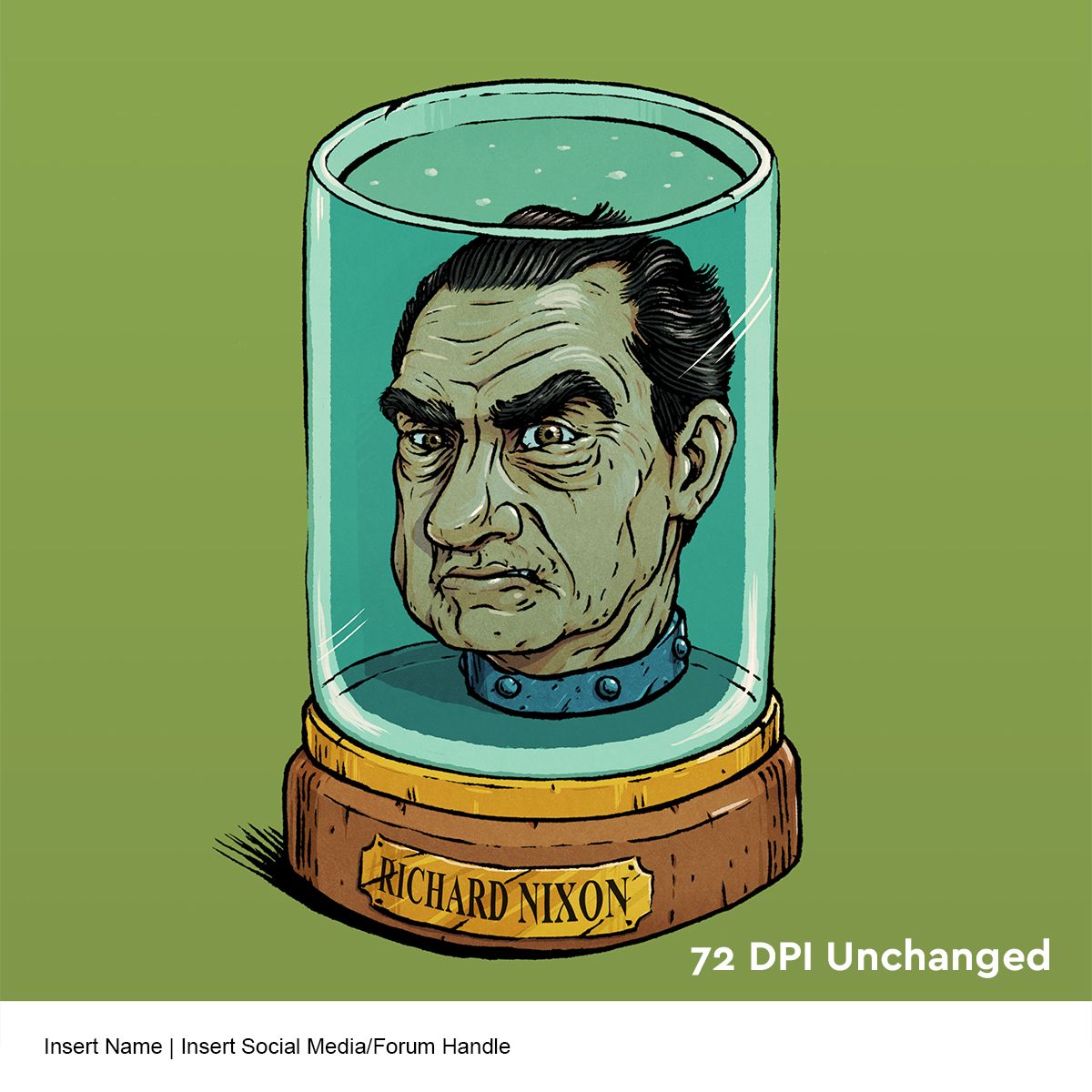
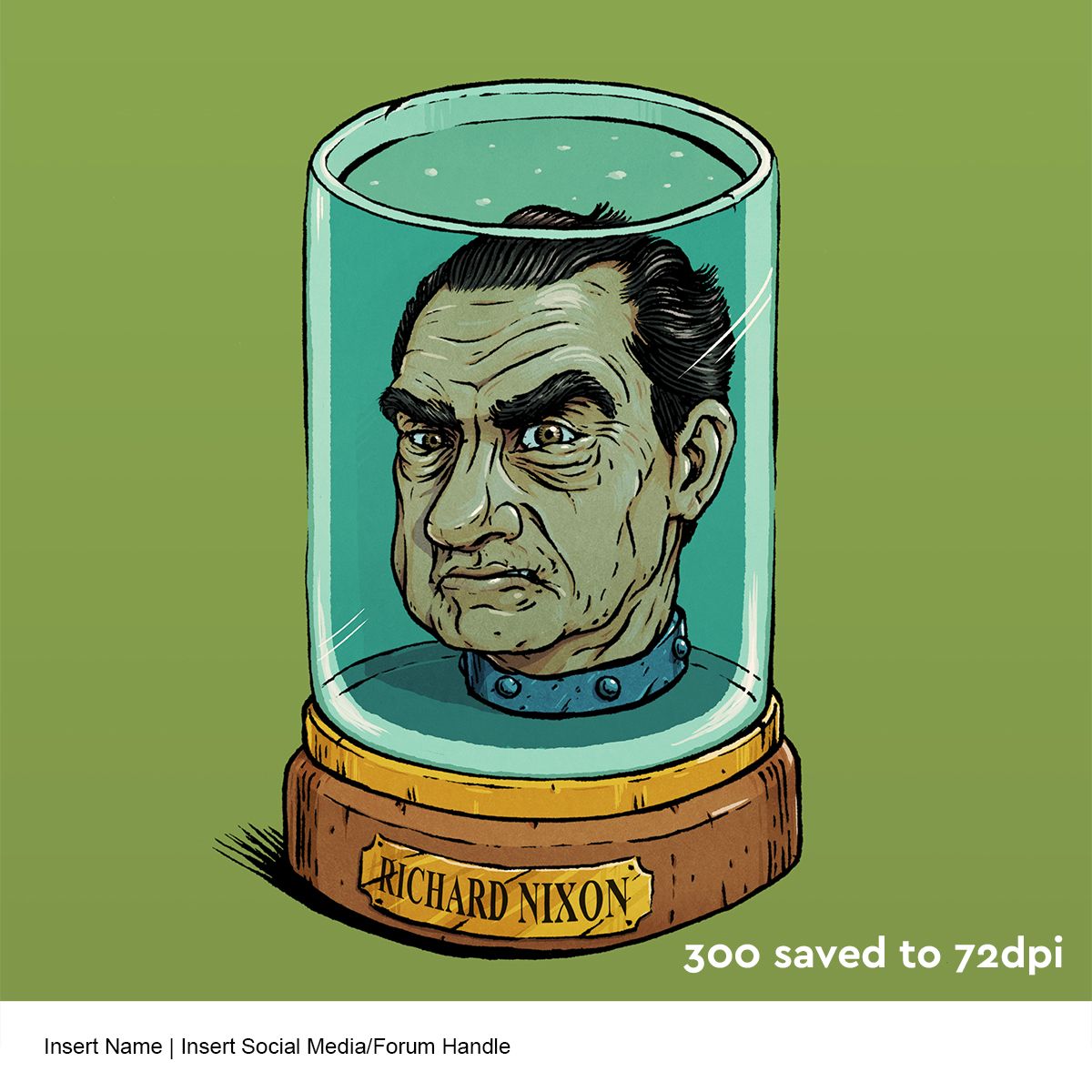
So, it looks to me that trick to the template is making sure that your native artwork is big enough to not lose resolution when you place and adjust the size of it in the template. That's causing a problem this time, since the template (at 72 dpi) sizes to 16.67 inches square. So, if you place a 10.5" wide artwork in there, and try to expand it at all, you're going to get pixelation. So, the three easiest soultions are:
- Resize (without resampling) the template to 300 dpi, which makes the template size to 4" square. You're artwork is guaranteed to be larger than that, so you won't loose resolution.
- Resize the artwork to larger than 16.67". Yes, the rule says 10.5"x9.5", but all that really matters there is that you have the correct proportions, because before you print, it's all just pixels, not inches anyway. PLUS, you can always save it back down to 10.5" wide when you're ready to export to JPG.
- And finally (and I would do this if it was me), recreate the template in Illustrator, which is a way cleaner program than Photoshp for resizing and exporting files for web display.
Well, this ended up being way more long-winded than I planned (since I was kinda figuring out the template in real time), but I hope it's helpful. Let me know if there's anything I can clear up

-
@jdubz Thank you for answering much more succinctly and quickly than me

-
Great explanation @ajillustrates.
-
@ajillustrates Thank you!
-
@chrisaakins I'm currently working on the same size canvas as the template, except I've got it set to 300 dpi. I'm planning on either saving it as a jpeg and dragging it onto the template document or copying and pasting it onto the template document. Crossing my fingers that it works out

Last month I just painted directly onto the template. This worked but I found it hard to get detail in as I have to zoom in really far and squint to see what I was doing as it was really small.
I think this is something that people just need to get used to as they wouldn't of restricted it like this without good reason. I suppose it just means everyone is starting on equal ground and it's good experience for following a brief for those who want to go into professional work.
-
@ajillustrates get this guy a charleston chew. Arroooo!
-
@SheerArt Hahaha!
-
This post is deleted! -
@ajillustrates Thanks! that totally worked! Sometimes my newbieness to Photoshop shows.
-
@chrisaakins Great! Happy to help
