Help with edge control?
-
I'm doing the Light and Shadow class. I understand the concept of hard and soft edges but can't seem to make my brushes do it. I'm using an older version of Photoshop, CS5. The one at far right is with what Photoshop says is a "soft round" brush, at 0% hardness, size 200. Opacity is at 100% and Flow at 90%, which is what the instructor's buttons looked like they were on, but it looks streaky and nothing like as soft as his. For the middle one I kept the Opacity and Flow the same but changed the hardness to 40 % and lowered the size to 100. Again--it looks like crap. What am I doing wrong? How do I get an evenly graduated medium edge, let alone a soft or lost edge? Getting really discouraged--any help appreciated!
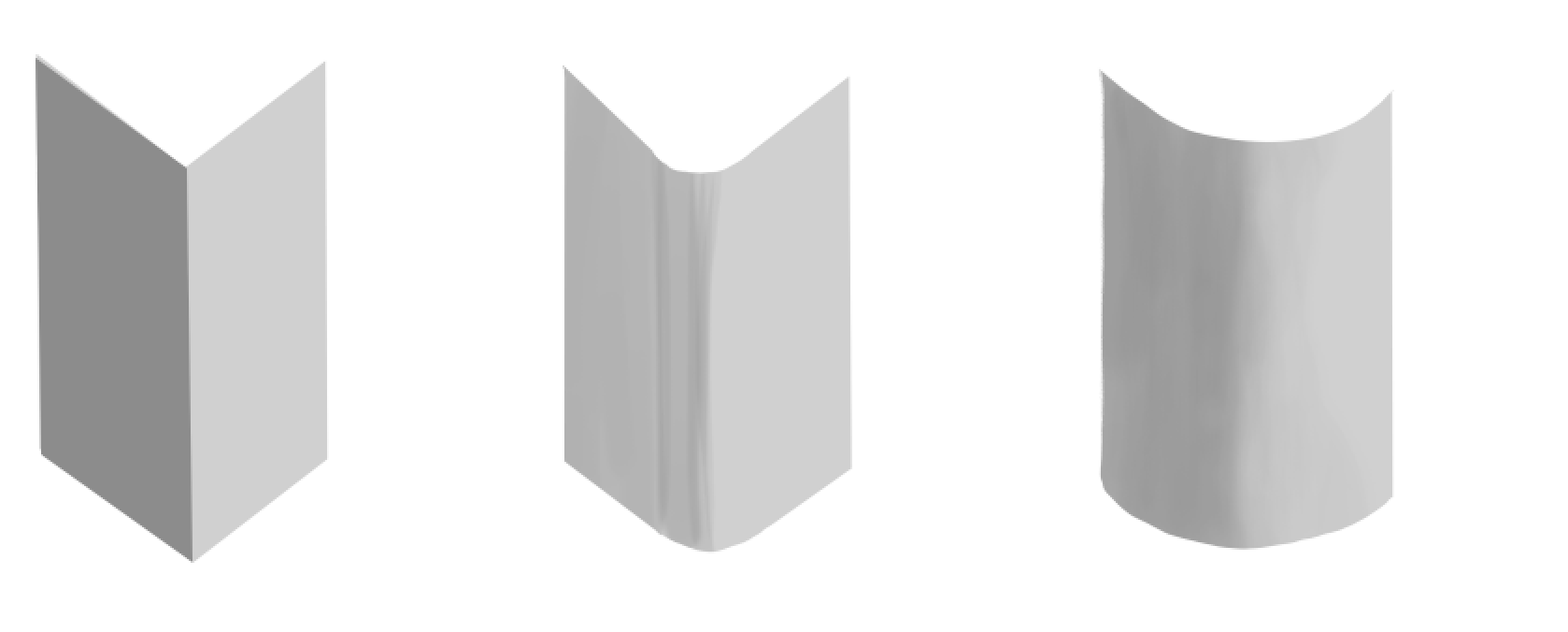
-
@GabeRobinson Do you find yourself applying many stokes to complete the gradation? Applying too many strokes will eventually cause streaks to appear. Your brush should set big, relative to the shape, being able to apply a large coat of paint in one stroke.
Check if your document size and resolution is the same as the instructor's settings. When painting, are you zoomed out to be able to paint over the entire shape?
As a fix, you can use the blur and smudge tools to remove the streaks.
-
Thanks for your reply! I'm painting on a pdf download supplied by the instructor, so I'm pretty sure the size and resolution are alright. It's about 14x8" and 300 dpi.
Is it really the case that when you go over your strokes even once or twice in Photoshop it gets streaky like that, and you just have to learn how not to go over a previous stroke? That seems impossible!
I've tried making the brush HUGE but then there's a big lag and I can't tell what I'm painting.
-
One thing I've started doing is just laying in the shadow and then to soften the edge to get what I want I use the Eraser in PS set to an airbrush so I can basically "paint" out the hardness of the edge softly to get it to where I want.
-
@GabeRobinson One, two, or more overlapping strokes is definitely fine. I can't give you a precise number to avoid. You will need to paint over other strokes, just keep to minimum.
Are the pen settings "Pressure for Opacity" (next to brush opacity percentage) and "Enable for Airbrush Style" (next to flow percentage) turned on? These will help with blending. It may also depend on the pen + tablet you're using. The more pressure sensitive, the better the results.
[Edited] Also consider changing the flow percentage as you paint; 90% when blocking, then a lower setting for blending.
As for the lag, I get those as well on my machine. Perhaps draw on a slightly smaller scale than what was requested?
-
I have Creative Cloud so I don't have CS5 anymore to check the brush settings but is it definately the 'Soft Round' and not 'Soft Round Opacity' brush?
I'm only asking as the the older version may have brush settings that are not in the newer version. If you go into the brush settings make sure 'Transfer' is turned off like this screenshot.
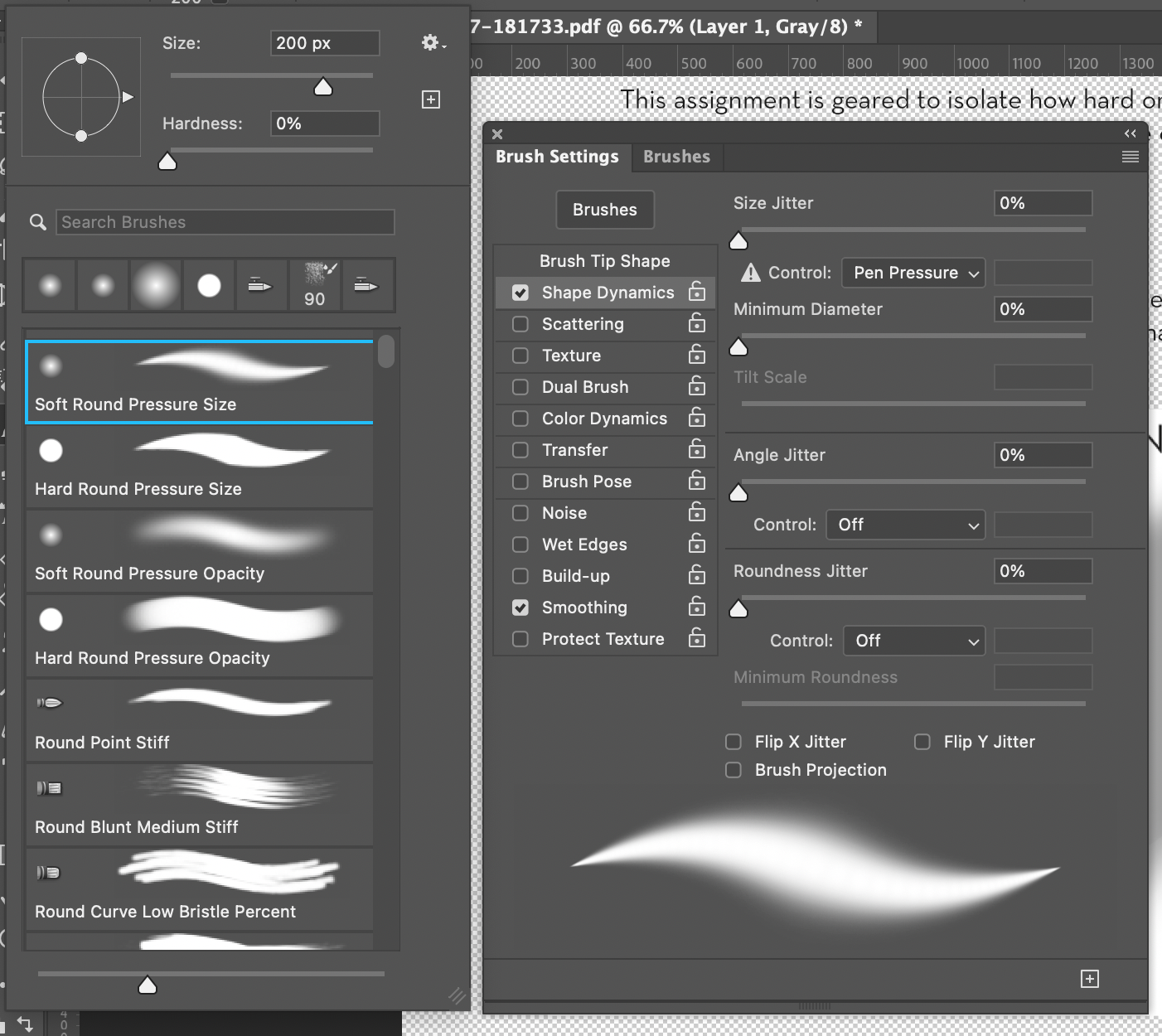
Transfer makes the 'ink/paint' kind of run out like a real brush. Which is might be whats happening to yours.
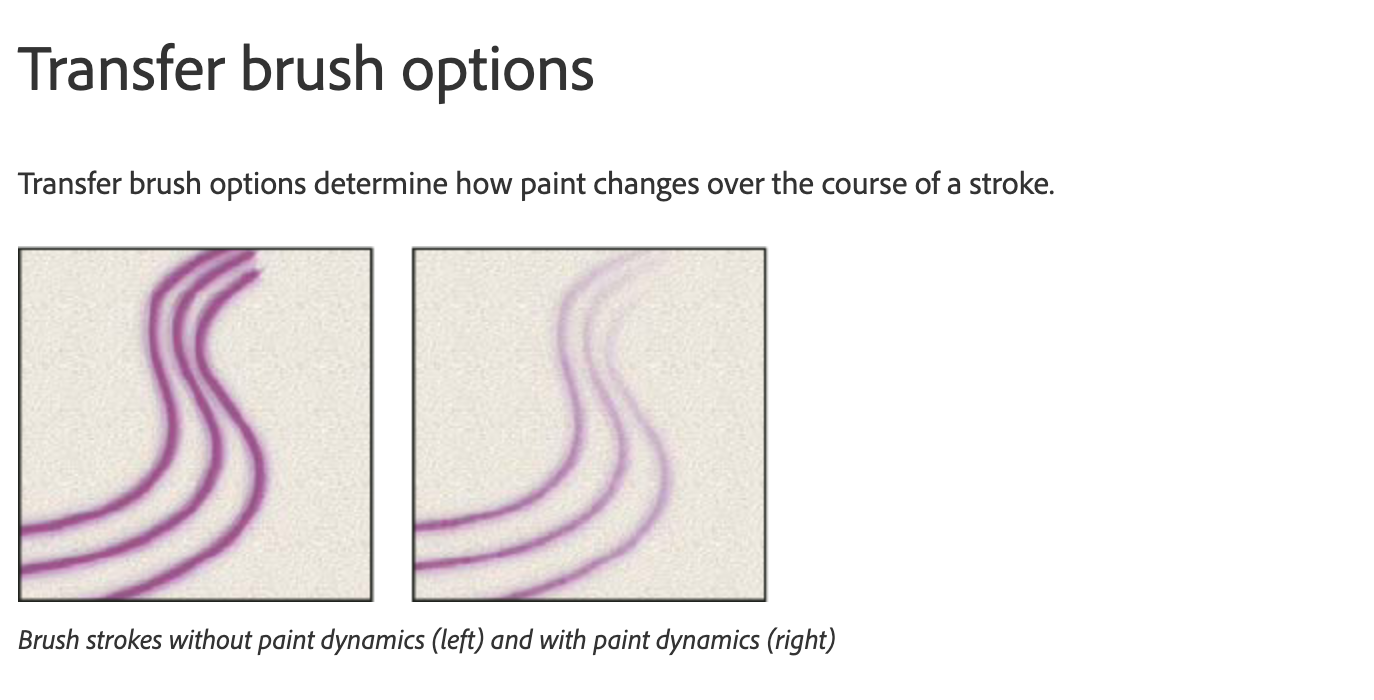
Ive just tried with my soft brush and it was fine so if there are no opacity/mode set or other things in the brush settings I'm a bit stumped sorry.
-
I'm using Affinity programs, but you might want to check your brushes. Some brushes are like drawing with a marker, so the overlapping areas are darker. Also, try drawing the entire shadow without picking up your brush.
Good luck figuring it out!
-
@willicreate Yes, those controls are turned on. Lowering the flow for blending does help some, though. Thank you for the suggestion!
-
@lizardillo Thanks! Yeah, the brush just says "Soft Round," but I checked the settings and "Transfer" was on (as well as "Color Dynamics," which I noticed wasn't on in your screen shot), so I turned those off. I think it helped!
-
@lizardillo @Miriam @willicreate Thank you for all the suggestions! I used everyone's advice: very big brush (600), turned off transfer and color dynamics, and turned flow down to 50% for blending. Much much better--muchas gracias!
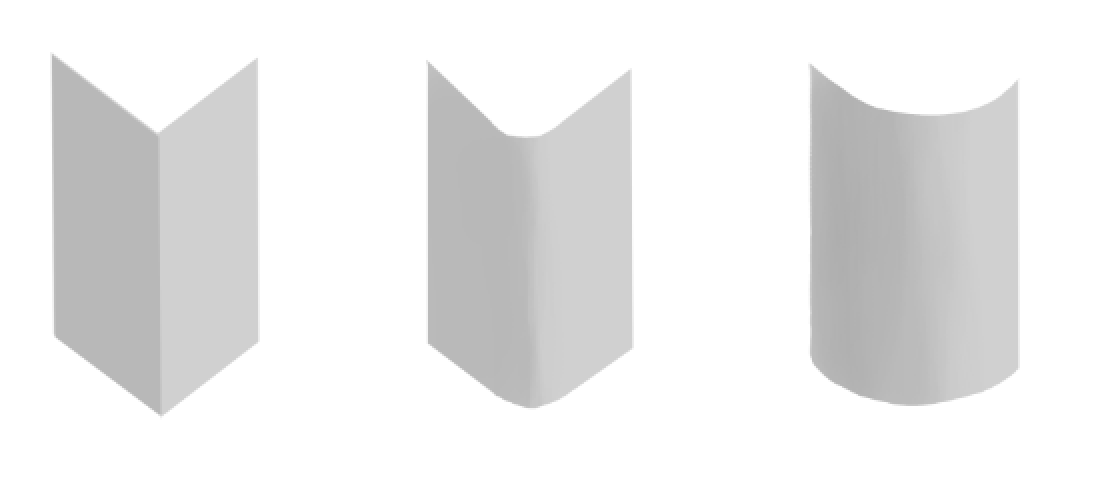
-
@GabeRobinson



 Yay!
Yay!