SVS Curriculum
-
@beckporter Thanks! glad you like it!
We do have that search feature on the videos page. You can enter a general title or subject and it will bring up those videos. We don't have a way to search descriptions, but for your example, you could enter photoshop and see what we have. Here's a screenshot
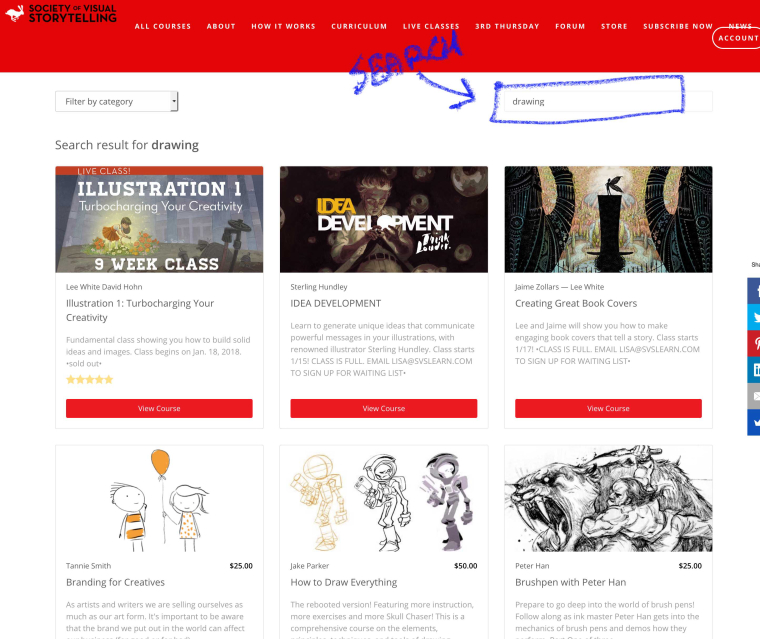
-
Thanks @Lee-White & SVS staff!
This is exactly what I was asking for! The curriculum page will be very helpful.
You may want to add a version of the "suggestion on how to best use SVS" you posted in the forums to the curriculum page for further direction.
(http://forum.svslearn.com/topic/5374/all-these-lovely-new-interactive-classes-but/20)Actually, I think it would be better to add a link on the curriculum page to a page with tips, so it doesn't clutter up the curriculum page, and there would be more room to list things like how to use the forums, how to get the most out of SVS, info about
3rd Thurs.podcasts, monthly contests, invitation to add a picture to the virtual bunny wall, etc. These are things I picked up on my own, but it would have been nice to have more of an "orientation" right from the start.Ha, ha! You may be thinking, "When will they be satisfied? They keep asking us to do more!" I just really think it could help!
You guys are doing great--SVS keeps getting better!
-
This post is deleted! -
Thank you @lee-white and all the SVS staff! So glad to have this!
-
@miriam great idea! I'll add that this week.
-
@lee-white
I'm watching Will's 10 Step Digital Painting course, and you might want to use what he says in the "TSDP 5 color studies" video at 1:17. To paraphrase: The SVS courses provide all the things you'd learn in a college class, and you just need to put in the practice. -
@lee-white how do you mark progress ina video class? i've watched a lot fo them but they all say I have done nothing. I really like the foundations and levels lined up like that. Thanks!
-
@lee-white I like it. Very helpful!
-
@marsha-kay-ottum-owen
Open the class and look at the list of videos along the left side of the page (you might have to scroll down to see them all). If you have finished watching them, there should be a green circle with a white check mark next to the name of the video. Some of them are folders containing more videos, so you'll have to click on that line to open the folder.If there isn't a circle next to the title, or if there's a circle that's empty in the middle, click on that video, then click the green button at the lower right of the page that says "Next".
You'll also need to click the "Next" button on the pages with assignments or downloads for the whole class to be marked as complete.
I hope that helps!
-
@miriam yes! Thanks you!