Gouache and Collage Artists - How do you Scan/Digitize?
-
It seems to me that the colors are pretty close. What seems to be missing, to my eye, is the paper cut out collage effect. It loses it's dimensions becuase we aren't seeing the collage layers.
You might be able to recitify this after-the-fact by using a bump map or height map in Photoshop. I'm speaking of something I don't know anything about, but I've seen iPad apps like Colorama add depth via lighting to photos and illustrations, creating a kind of artificial "relief" effect based on how the apps "read" the original image. I think Photoshop has that capacity, too. Not sure what hoops you have to go through to use it, but I think it's there...
Here's a vid that might help, maybe?
-
Another solution would be to cut and past each piece from your scan, and then layer them in with drop shadows and highlights... That would be tedious and wouldn't read as authentic to a trained eye but might give you a semblance of the effect you desire...?
-
@Coreyartus That's definitely what it is, you're right. I'll give that a shot. If not, I do think forcing a little bit of a drop shadow in some places would do it. Thanks a lot for your time!
-
@cianamacaroni hello! Good job! Could you post after you tweak it? I am interested in seeing the result and if it gains dimension. Thank you!
-
I think it is beautiful work! I work with collage often, and I run into the same problems when scanning. When it is possible, I try to photograph the piece, or have it scanned with an Art scanner (the "Cruse") that doesn't make contact with the surface of the artwork. Those are hard to find, I was lucky to have a company locally that does this when I created a book in 2018, but it's quite expensive. An alternative is to photograph it yourself in the right light. This is what the paintings looked like with the scanner without contact: https://youtu.be/xf_zD9T5hSA
The shadows are a bit too harsh there, but maybe this demonstrates what I mean.I think adding shadow in Photoshop would be a good alternative, if you paint them with subtlety. I think the white lines that light certain edges of the collage, are just as important as the shadows to have it look right.
This is an example of a collage I managed to scan without losing to much of the depth. You can maybe try to elevate certain elements of your work, which will create more of a natural shadow.

-
@nadyart Hi Nadya. That all makes perfect sense. I'm new to collage and will just need to find a process that works better for digitization, which may involve greater depths between layers like you're saying. Or faking it a little bit in Photoshop. Or both! Thanks for your response, you've given me some things to consider and your work is lovely.
-
@Julia Hi Julia. Sure, I'll post an update when I finish. Stay tuned
-
@Julia Here's what I ended up with. You may not be able to tell, but I added very subtle highlights (that "white line" that Nadya was talking about) and shadows where the paper was cut. If you work with collage a lot it may be useful to enhance them afterward like this. In my case I was looking at the way the collage looked in person and adjusting the scan to match. Like I said, this is my first time trying to scan a collage like this, so I have a lot of figuring-out to do. Still doesn't look exactly how I wanted.
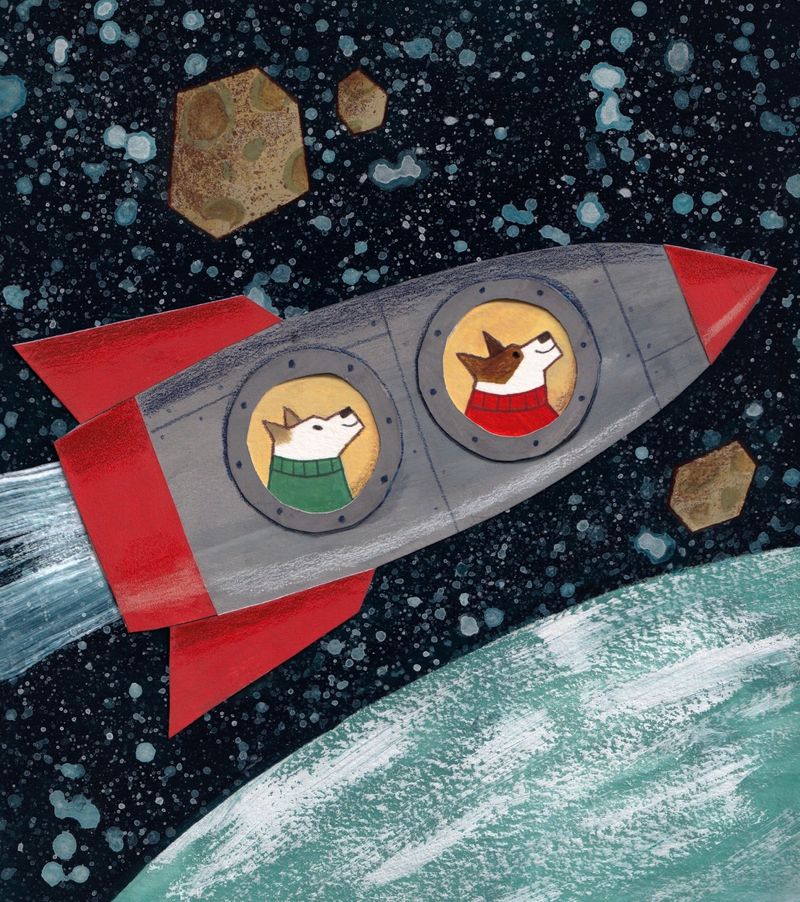
-
I usually work in black and white, but I run into scanning issues all the time. Usually the scanner isn't large enough for the paper I use. I've decided to invest in a camera and set up a little photo booth for my art. This might be a good solution for you too because cameras are made to pick up true colors.
-
@cianamacaroni I think it works! It looks very much like the picture, and not dull as the 1st scan. Well done!